Screen and button control
The watch screen is a 1.78-inch AMOLED color screen with a resolution of 368×448. It supports tap and swipe touch control.
Screen gestures
- Swiping down on the watch face start page: open message notifications.
- Swiping up on the watch face start page: open the control panel.
- Swipe left and right on the watch face start page: switch widgets.
- Swipe right from the left edge on other pages: go back.
Upper button
- When the watch screen is off, press the upper button to illuminate the screen.
- Press the upper button on the homepage to enter the app list.
- Press on other pages to return to homepage.
- During a workout, press to pause/resume the workout.
- Press and hold for 1 second to wake up Amazon Alexa(except during a workout).
- Press and hold for 3 seconds to pop up the system operation interface.
- Press and hold for 15 seconds to force restart.
- Press and hold to end an exercise during the exercise.
Lower button
- When the watch screen is off, press the lower button to illuminate the screen.
- When the watch is illuminated, press the lower button to trigger the shortcut function(enter the workout list by default).
- During an exercise, press the lower button to switch to the next page; there’s no response if there’s only one page.
Note: You can customize the shortcut button function in the Maimo Fit app.
Wake screen
- When the screen is off, press the upper/lower button to illuminate the screen.
- If Raise to Wake is turned on, raising your wrist will illuminate the screen.
- Tap “
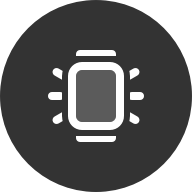 ” on the control panel and the screen will stay on for 5 minutes.
” on the control panel and the screen will stay on for 5 minutes.
Off screen
By default, the screen will automatically turn off if there is no operation for 7 seconds, but you can modify the screen off time in the watch’s Settings > Display.
Lock screen
The screen will lock itself automatically when you start swimming; otherwise, mistouches may be generated.
To unlock the screen, press the upper button or the lower button.