1. How to add the dash cam on the 70mai app?
(1). Open the 70mai app and tap ![]() > Add device.
> Add device.
(2). In the device list, find 70mai Dash Cam M300 and tap it to enter the connection page.
(3). Turn on the dash cam’s Wi-Fi hotspot and then complete the connection following the prompts on the app screen.
2. How to delete the dash cam on the 70mai app?
(1). Open the 70mai app and go to ![]() > My Devices.
> My Devices.
(2) In the device list, find 70mai Dash Cam M300 and then tap it to enter the device detail page.
(3) Tap the icon ![]() on the right top corner to delete the device.
on the right top corner to delete the device.
Note: During the process of deleting a device, please ensure that the mobile phone network can be used. Otherwise, only the local device information is deleted. After connect with the Internet, the device information will be renewed from the cloud.
3. How to enter the dash cam home page on the 70mai app?
(1) Open the 70mai app and find the dash cam’s name and illustration in the homepage.
(2) Below the illustration, check the connection between the device and the app. For Android phones, it always displays “Not connected“. Tap it to tap it to enter the connection page. Once connected, the dash cam homepage will display on the screen.
For iOS phones, if it displays “Connected“, tap it to enter the dash cam homepage directly; if it displays “Not connected“, you may also need to reconnect the device.
4. What can I do on the dash cam homepage?
In the dash cam homepage, you can do the followings:
Preview the screen
Preview what the dash cam is recording. Tap the icon ![]() for full-screen display. The dash cam can’t be operated when it is connected to a mobile phone.
for full-screen display. The dash cam can’t be operated when it is connected to a mobile phone.
Take photo
Tap the ![]() button and the dash cam will snap as a feedback. The photo will be stored in the app album and the microSD card at the same time.
button and the dash cam will snap as a feedback. The photo will be stored in the app album and the microSD card at the same time.
View the album
Tap the ![]() button to enter the albums and view the videos and photos stored in the microSD card. You can view or download videos to your mobile phone’s local album.
button to enter the albums and view the videos and photos stored in the microSD card. You can view or download videos to your mobile phone’s local album.
Enter the settings
Tap the icon ![]() on the upper right corner to enter the dash cam setting page.
on the upper right corner to enter the dash cam setting page.
Note: Due to different versions of the 70mai Dash Cam M300 and 70mai app, the system screen displays may be slightly different. The specific functions are subject to the actual displays of the device and 70mai app.
5. Why there is lag when I preview the screen on my mobile phone?
- Please check if the mobile phone Bluetooth is turned on. If so, the preview screen may occasionally be lagged, because Wi-Fi and Bluetooth interfere with each other and compete for channels. In order not to affect the preview, you can turn off the Bluetooth.
- If the Bluetooth is off yet the lag remains, there may be a device problem. Please contact customer service.
6. Why can’t my device be connected to two mobile phones at the same time?
Currently, the device does not support connection to two mobile phones at the same time. To connect to another mobile phone, please delete the device on the previous mobile phone.
7. How to update the dash cam firmware?
Please follow the steps below to perform the firmware update.
(1). Open the 70mai app and tap ![]() > My devices. In the device list, find 70mai Dash Cam M300.
> My devices. In the device list, find 70mai Dash Cam M300.
(2). If there is available update of the firmware, a small red dot displays on the right side of the device name. Tap the name to enter the device detail page and tap Firmware update > Download to download the new firmware version.
Note: Firmware download requires disconnecting the Wi-Fi connection to the dash cam.
(3). After the download is completed, return to the app homepage and reconnect the dash cam.
Once connected, in the dash cam’s homepage, there will be a prompt “Available update package detected. Push it to the Dash Cam?”. Tap Push and follow the instructions on the screen to fulfill the update.
Note: The dash cam should be connected to an external power supply during the update.
(4). After the update is completed, the dash cam will turn off automatically. Turn it on manually then you can use the dash cam with the latest firmware version.
8. How to update the 70mai app version?
- If there is a new app version, when you open the 70mai app, a pop-out window will display on the screen indicating that a new app version is available. You can update the app following the prompts on the screen.
- You can also check the app version on
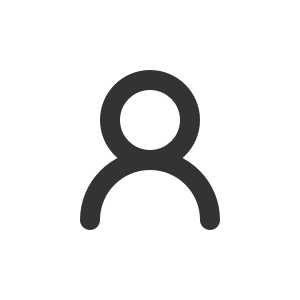 > Setting > Software version.
> Setting > Software version.