1. How to view videos and photos?
You can view the recorded videos in the Timeline or Categories.
Timeline
All videos recorded during a day are displayed as a timeline bar. Different video types have distinct colors.
Drag the timeline to the video clip you would like to view, and then the video will replay automatically once the buffer is completed.
You can also select date, and then the corresponding timeline bar will display.
Categories
All recorded videos are saved in the All videos folder. Tap the thumbnail you would like to view, and then the video will replay automatically once the buffer is completed.
Note: Apart from the standard videos, emergency, parking surveillance and time-lapse videos are marked with different icons on the thumbnails in the All videos folder. Meanwhile, those videos have separate folders listed in Categories. Open individual folders to view videos.
Photos are saved in Categories > Photo. Open the folder, tap the thumbnail to view the photo.
Note: Photos will not display in the Timeline view.
2. How to download videos and photos?
Timeline: Drag the timeline to the video clip you would like to download, tap Download videos.
Categories: Open the video or photo folder, select the video or photo thumbnail to download.
3. How to delete videos and photos?
The deletion can only be performed in Categories.
Open the video or photo folder, select the video or photo thumbnail to delete.
4. How to view the local album?
(1) Exit the dash cam homepage and go to the 70mai homepage.
(2) Tap the icon on the left upper corner and then tap Local album.
5. What are the RS special effect?
During the operation, the dash cam records videos and also saves the vehicle’s driving status as well as the road conditions. Those data can be visualized and overlie on the recorded video image, called RS(Road story) special effects.
6. How to view the RS special effect?
When you replay videos in timeline or categories, tap RS special effects and the RS data will overlay on the video image.
RS special effects icon explanation
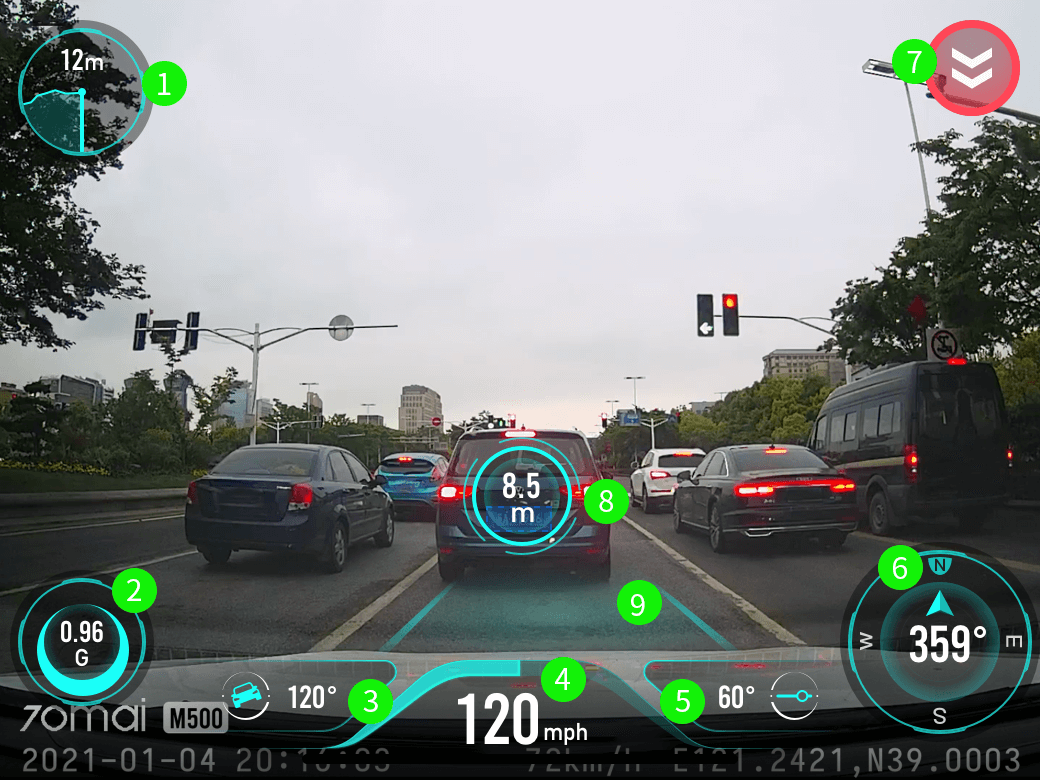
- Altitude
- Acceleration
- Roll angle
- Speed
- Pitch angle
- Driving direction
- Rapid deceleration event: A rapid deceleration event is identified. If a rapid deceleration event is identified, a corresponding sign appears instead.
- Front vehicle recognition and vehicle distance determination: Distance between the front and this vehicles. When the distance is safe, the circle is blue; if it turns red, you may need to keep distance with the front vehicle.
- Lane recognition: The vehicle’s current driving lane. If lane departure event occurs, the departure side will display yellow line.