Main screen
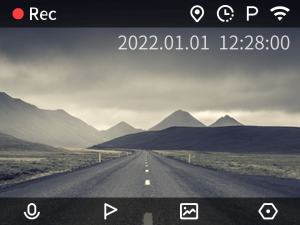
Description of icons in the top status bar (from left to right):
![]() : During normal recording, the red dot flashes and “Rec” is displayed; in case of abnormal recording, the red dot disappears and “Not Rec” is displayed.
: During normal recording, the red dot flashes and “Rec” is displayed; in case of abnormal recording, the red dot disappears and “Not Rec” is displayed.
![]() : When the GPS module is correctly installed, this icon will display when the location information is obtained.
: When the GPS module is correctly installed, this icon will display when the location information is obtained.
![]() This icon is displayed when the time-lapse recording function is enabled.
This icon is displayed when the time-lapse recording function is enabled.
![]() : This icon is displayed when the parking surveillance function is enabled.
: This icon is displayed when the parking surveillance function is enabled.
![]() /
/ ![]() : The Wi-Fi on/off status is displayed.
: The Wi-Fi on/off status is displayed.
Description of icons in the bottom status bar (from left to right):
![]() /
/![]() : Press the corresponding function button to turn on/off sound recording.
: Press the corresponding function button to turn on/off sound recording.
![]() : Press the corresponding function button to start emergency video recording.
: Press the corresponding function button to start emergency video recording.
![]() : Press the corresponding function button to enter the album.
: Press the corresponding function button to enter the album.
![]() : Press the corresponding function button to enter the setting screen.
: Press the corresponding function button to enter the setting screen.
Settings
Video settings
- Emergency video: Allows you to adjust the dash cam’s sensitivity level for recording emergency videos. The higher the sensitivity, the easier it is to trigger a video recording. If this function is disabled, the dash cam will not record emergency videos.
- Parking surveillance: Allows you to adjust the dash cam’s sensitivity level for recording parking surveillance videos. The higher the sensitivity, the easier it is to trigger a video recording. If this function is disabled, the dash cam will not record parking surveillance videos.
- Time-lapse recording: Allows you to enable/disable the time-lapse photography function. Note that this function needs to be used in conjunction with the parking surveillance cable.
- Recording duration: Allows you to adjust the recording length (1 minute by default) for normal videos.
- Refresh rate:Allows you to select appropriate TV standards. If the preview screen on the dash cam homepage blinks, this may result from different TV standards using between the device and your region. You can adjust accordingly.
- WDR: When enabled, it will improve the image clarity.
- Speed/latitude/longitude: This option can only be enabled when the GPS module is installed. When enabled, the speed/latitude/longitude watermark will display on the recorded videos.
System settings
- Wi-Fi hotspot: Allows you to enable/disable the Wi-Fi hotspot of the dash cam.
- Power-on Wi-Fi setting: Once enabled, the Wi-Fi automatically turns on when the dash cam is turned on.
- Audio recording: Once enabled, the video recorded will have sound.
- Screen off time: Allows you to select appropriate screen off time when no button operation is operated.
- Speaker volume: Allows you to select appropriate volume of the dash cam.
- Auto-off when stopped: Allows you to select auto off time after the vehicle is stopped. In the set time, the dash cam will automatically turn off to prevent the dash cam from consuming the power of the vehicle battery for a long time during the parking.
- Power-on/off sound: Once disabled, the dash cam will not alert you when turning on and off.
- System time: Allows you calibrate the system time for the dash cam.
- Language: Allows you to change the device language.
- Date format: Allows you to select appropriate date format.
Others
- Format memory card: Allows you to format the memory card.
- Factory reset: Allows you to restore the dash cam to factory settings.